Create a New Scenario using an Existing Template
Creating a new scenario using a template saves you the need to separately configure each required scenario. When you are using one of the existing templates, a new scenario is created with all parameter values taken from that template.
Note: Scenarios cannot be created from a template until the template has been saved. Changing parameter values in a template will not change the values of those parameters in a scenario that was previously created from it.
To create a new scenario using an existing template
- Open the Scenario Creation Wizard by clicking the New
 button on the Standard toolbar, or selecting New from the Scenario menu.
button on the Standard toolbar, or selecting New from the Scenario menu. - The Scenario Creation Wizard opens.
- Select the Create a New Scenario from a Template option button, and assign the new scenario to a group. Then, click Next.
- The Select Template page opens displaying a list of available templates.
-
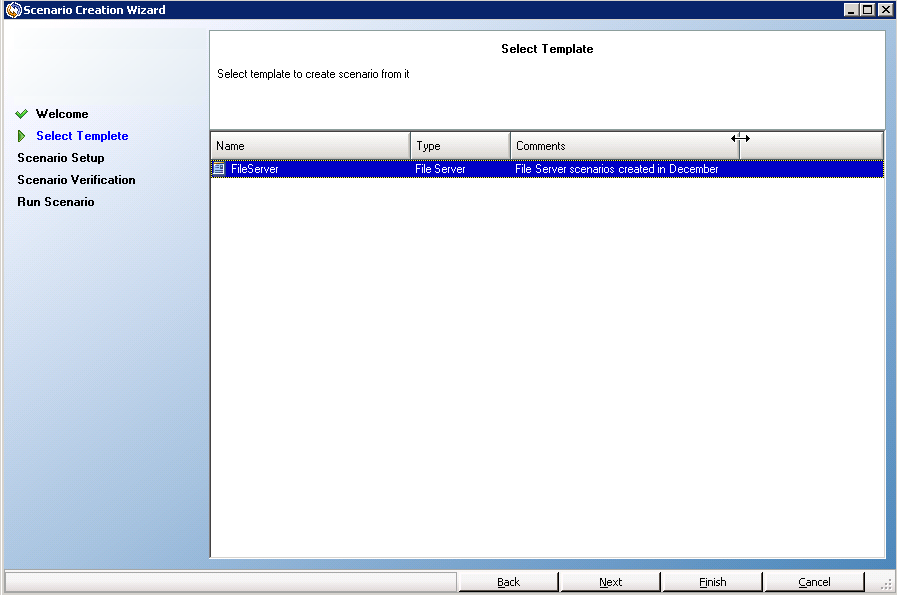
- The available templates appear in this page.
- Select the template that is best suited for your needs and click Next.
- The Master and Replica Hosts page opens.
- The default scenario name is the template name. You can either keep it or change it.
- From this step, the wizard pages are similar to the ones you use in creating a new scenario. Continue defining the new scenario by following the wizard instructions specific to the application you are protecting. For more information, see the appropriate Operation Guide.